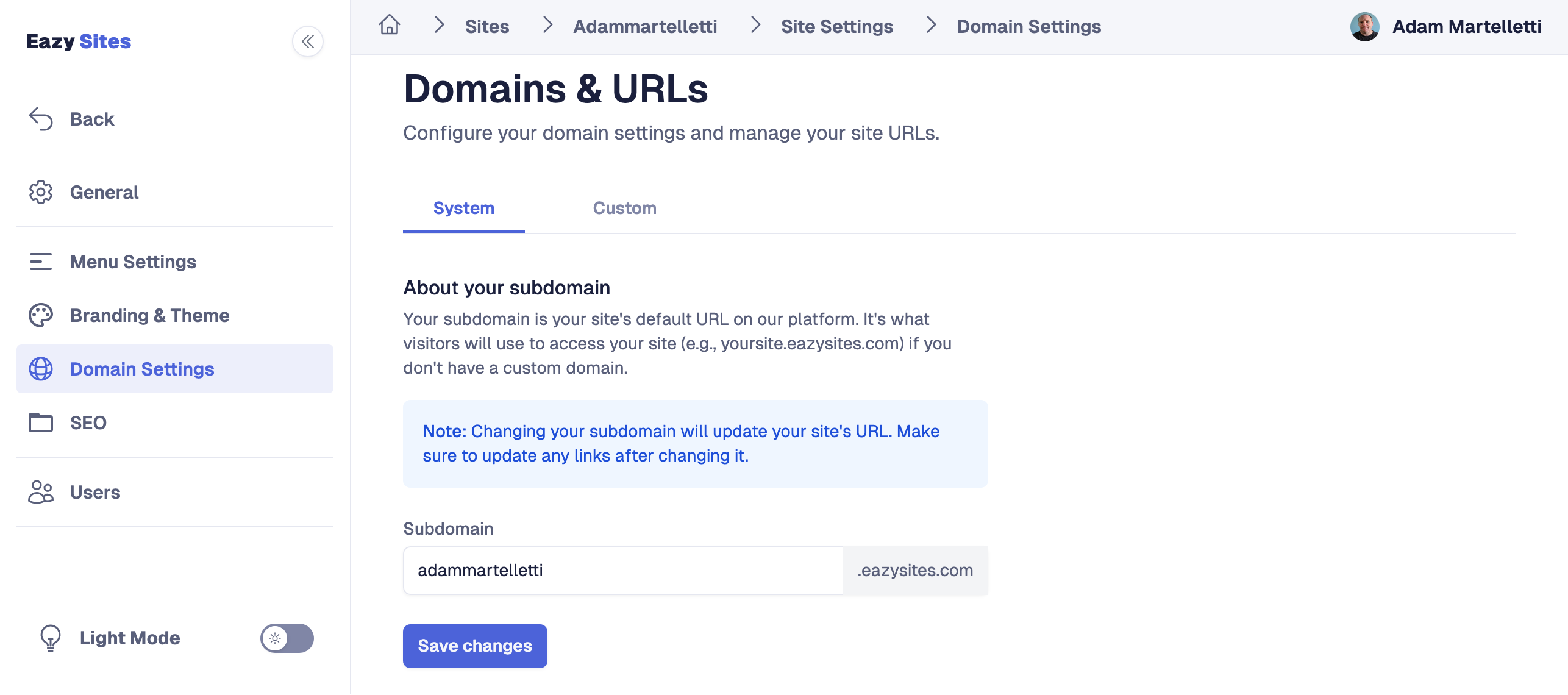Domain Settings
This guide will help you configure a custom domain in the Eazysites platform to ensure a seamless transition to your unique web address.
In the Domain Settings section, you have two options:
System Domain: This is your default subdomain provided by Eazysites (e.g., yourname.app.eazysites.com). You can update this subdomain if needed.
Custom Domain: You can link a custom domain (e.g., yourwebsite.com) to replace the system domain, providing a more professional and branded experience for your users.